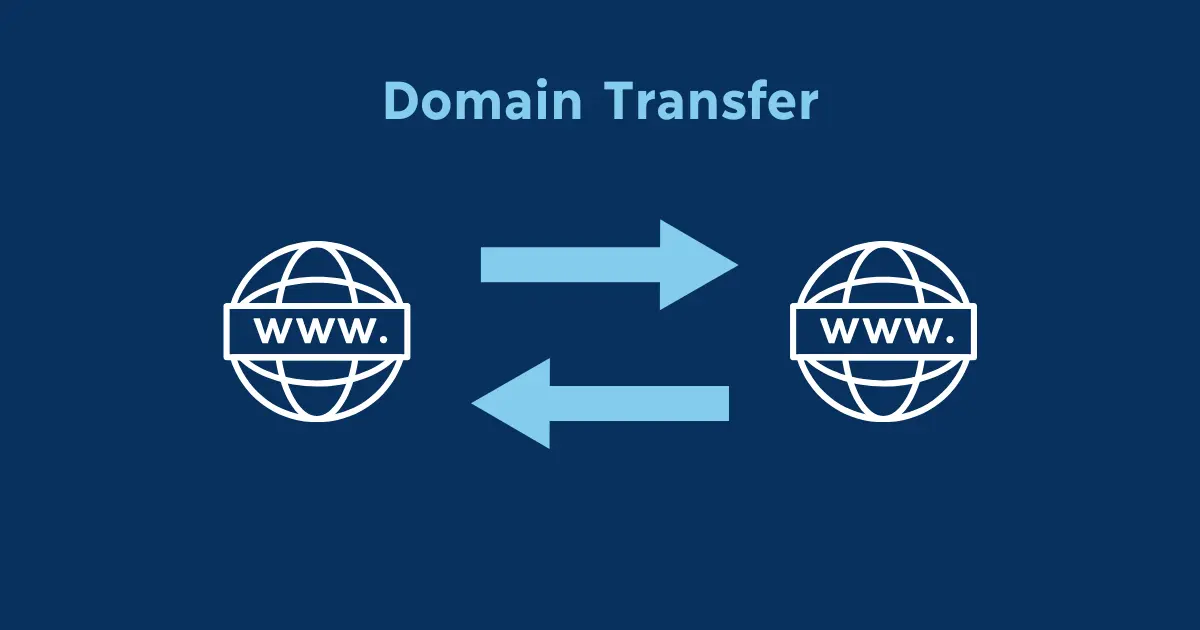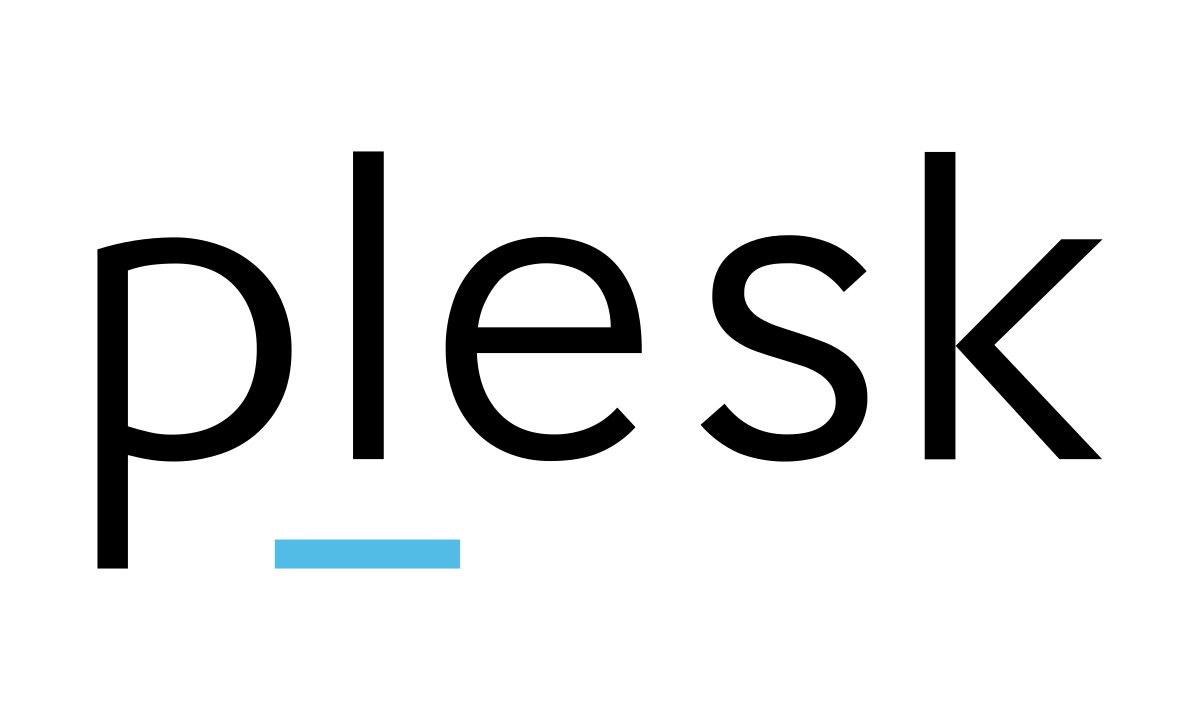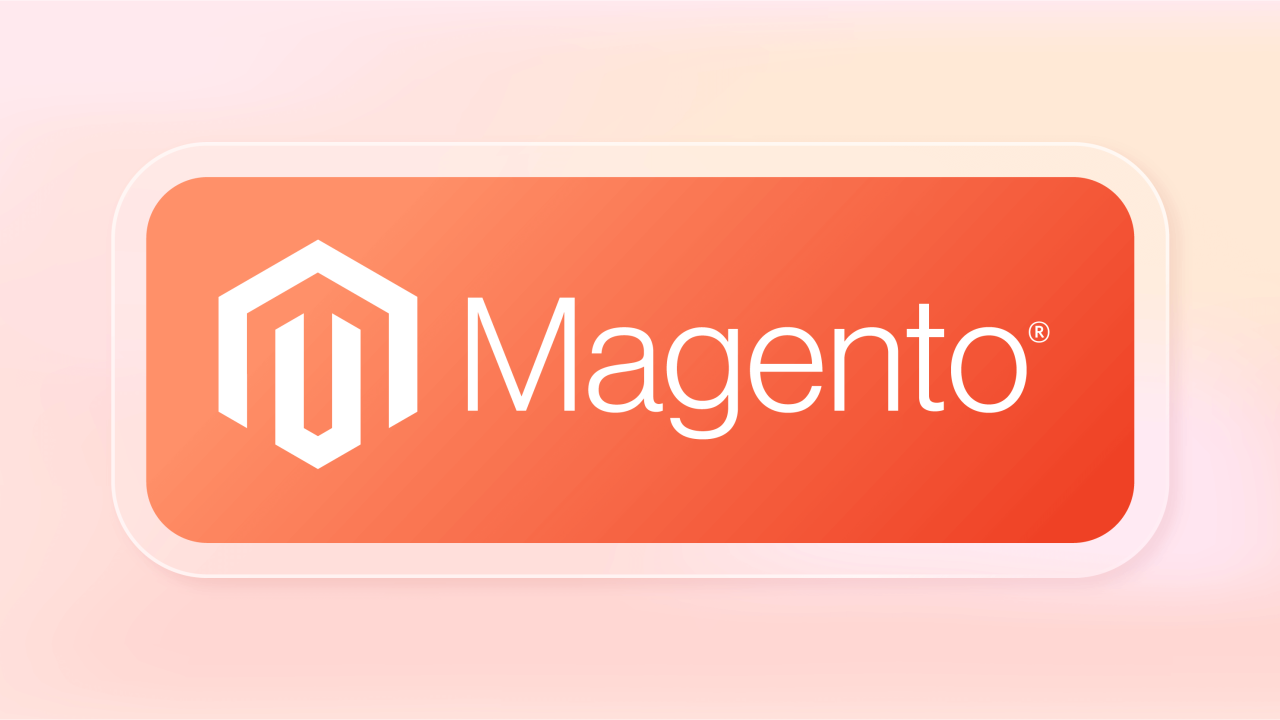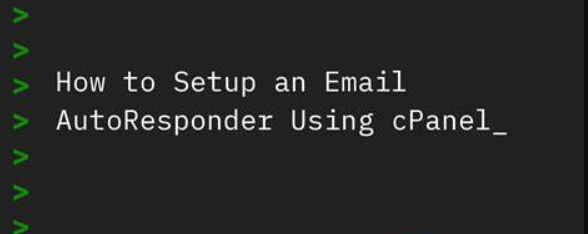An Email AutoResponder service on cPanel, designed to make your email communication more efficient and professional. Whether you’re on vacation, out of the office, or simply want to provide quick responses to common inquiries.
Let’s discuss it in detail about what is an Email AutoResponder and how to enable it.
Table of Contents
What is Email AutoResponder?
An Email AutoResponder is a feature that automatically sends a predefined response to incoming emails, providing an immediate acknowledgment or information to the sender. This tool is especially useful when you are away, on vacation, or unable to respond to emails promptly. Instead of leaving your email inbox unattended, an autoresponder ensures that anyone who contacts you receives a quick response.
The AutoResponder can be set up with a personalized message, such as an out-of-office notification, information about your availability, or any other message you want to convey to the sender. It helps in managing communication expectations and lets people know that their email has been received even if you’re not able to respond immediately.
In the context of cPanel, which is a popular web hosting control panel, users can easily set up and manage Email Autoresponders for their email accounts associated with the hosted domains. This feature adds a layer of convenience and professionalism to email communication by automating responses during specific periods or circumstances.
How to create AutoResponder in Cpanel
Creating an AutoResponder in cPanel is a straightforward process. Here’s a step-by-step guide:
- Log in to cPanel:
- Open your web browser and enter the URL to access cPanel. This is typically
https://yourdomain.com/cpanel(replace “yourdomain.com” with your actual domain name). - Enter your cPanel username and password to log in.
- Open your web browser and enter the URL to access cPanel. This is typically
- Navigate to the Email section:
- Once logged in, look for the “Email” section. The location may vary depending on the cPanel theme, but it’s usually easy to find.
- Access the AutoResponders feature:
- Within the Email section, look for an option called “AutoResponders” or “Auto Responder.”
- Choose the email account:
- Select the specific email account for which you want to create an AutoResponder.
- Create a new AutoResponder:
- Click on the option to add a new AutoResponder.
- Configure AutoResponder settings:
- Fill in the necessary details, including:
- Character Set: Choose the character set for your autoresponder.
- Interval: Specify the interval between responses. For example, you may set it to send a response every 8 hours.
- Email: Enter the email address for which the autoresponder will be activated.
- From: Set the sender’s name for the autoresponse. We recommend using the same mail used at Email option
- Subject: Enter the subject of the autoresponse email.
- Body: Compose the message you want to be sent as an automatic reply.
- Fill in the necessary details, including:
- Save your settings:
- Once you have configured the AutoResponder to your satisfaction, save the settings.
Remember that the exact steps and interface might vary slightly depending on the version of cPanel and the theme used by your web hosting provider. If you encounter any difficulties, you can refer to the cPanel documentation or contact your hosting provider for assistance.
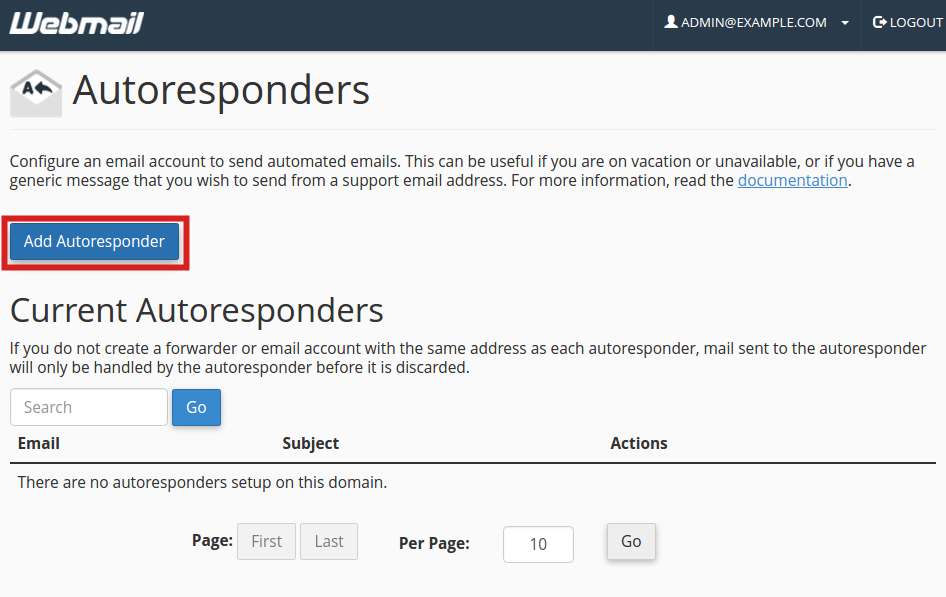
Wrapping Up
Email AutoResponders in cPanel are valuable tools for automating email responses, providing timely acknowledgments, and managing communication effectively. Whether you’re out of the office, on vacation, or simply want to inform senders about your availability, setting up an AutoResponder ensures that your contacts receive prompt replies.
By following the steps outlined above, you can easily create and configure AutoResponders for specific email accounts within your cPanel hosting environment. This feature not only enhances professionalism in your communication but also helps in setting clear expectations for your contacts.
Regularly reviewing and updating your AutoResponder settings ensures that the messages remain relevant and aligned with your current circumstances. With cPanel’s user-friendly interface, managing AutoResponders becomes a straightforward process, allowing you to leverage this feature for improved email communication efficiency.