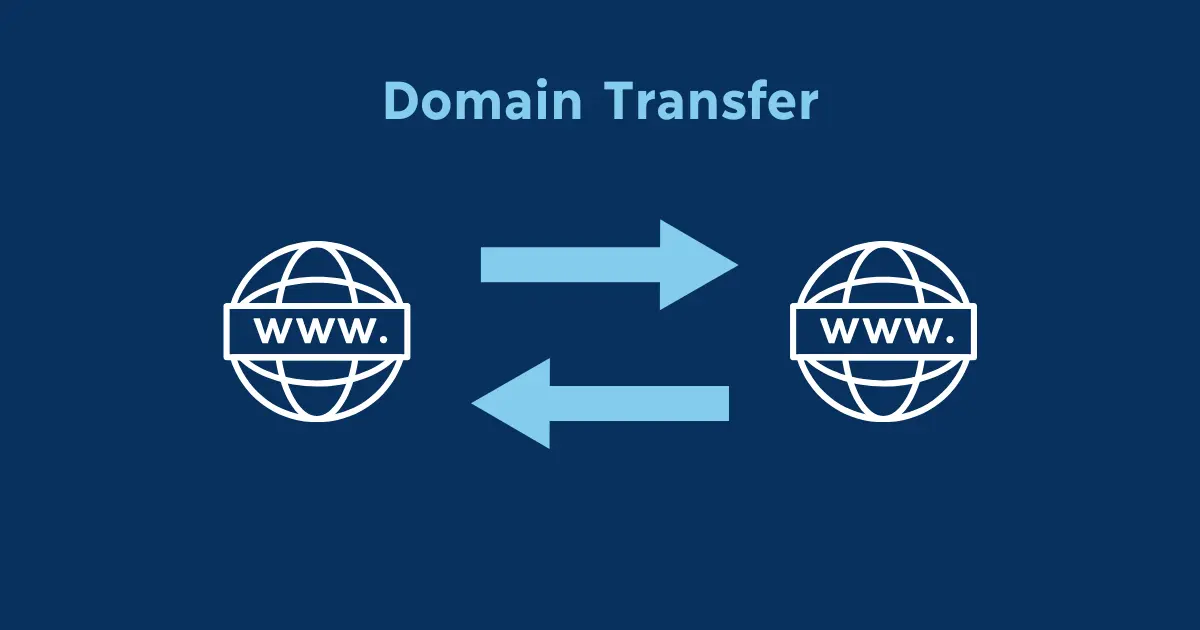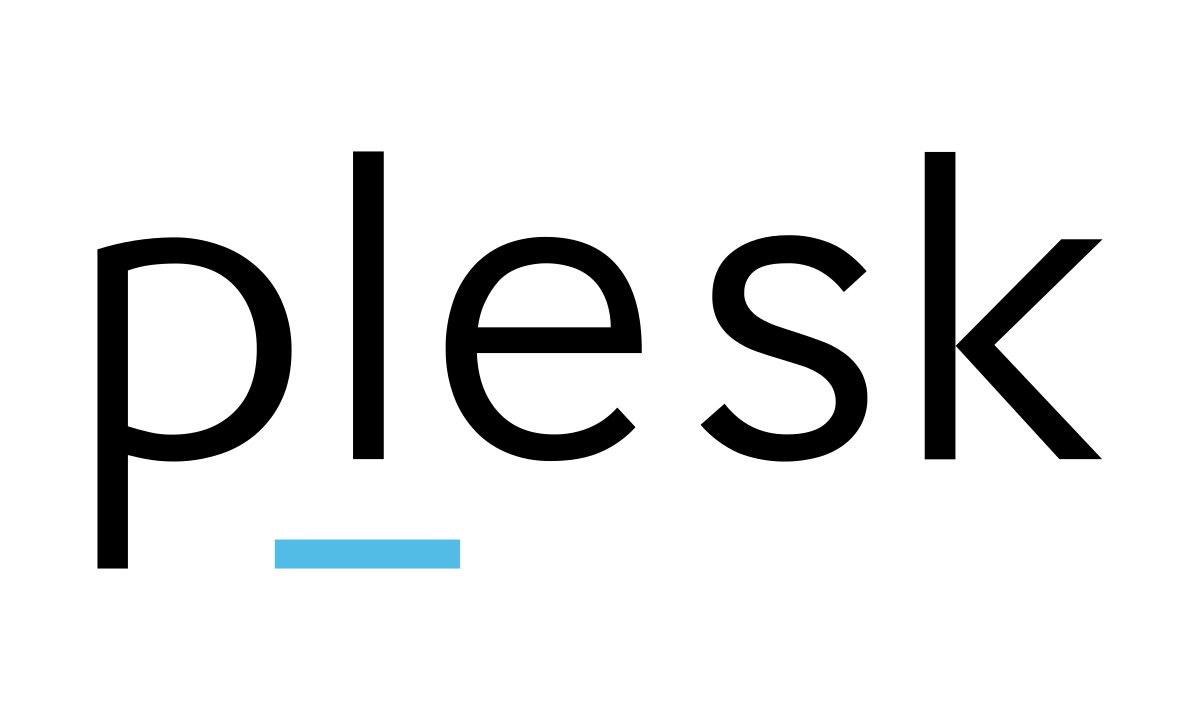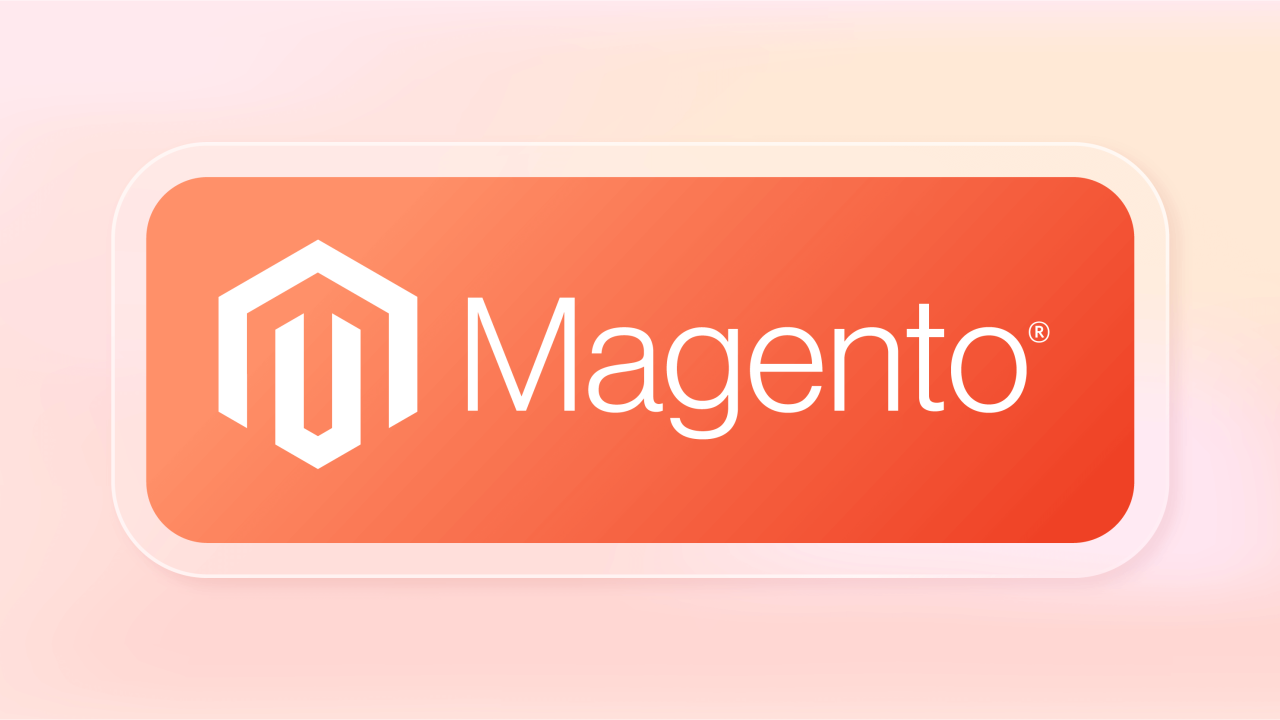In the bustling realm of online presence, speed up is paramount. When it comes to WordPress websites, a snappy loading time isn’t just a luxury; it’s a necessity. Studies reveal that users abandon websites that take more than a few seconds to load, resulting in lost engagement, conversions, and revenue. Fortunately, optimizing your WordPress site for speed doesn’t have to be an arduous task.
Search engines like Google consider page speed a ranking factor as it affects the overall user experience. WordPress offers various tools and features that influence your page speed. We will demonstrate how to utilize those features to speed up WordPress.
With the right strategies and tools, you can significantly enhance your website’s performance, providing visitors with a seamless browsing experience while boosting your search engine rankings. In this guide, we’ll explore 12 actionable steps to turbocharge your WordPress website’s speed.
Table of Contents
Test How Fast Your WordPress Website Is Right Now
Testing the speed of a WordPress website can be done using various online tools designed for performance analysis. One popular tool for this purpose is Google’s PageSpeed Insights. Here’s how you can test the speed of your WordPress website using PageSpeed Insights:
- Go to the PageSpeed Insights website: https://developers.google.com/speed/pagespeed/insights/
- Enter the URL of your WordPress website in the provided field.
- Click on the “Analyze” button.
- Wait for the analysis to complete. This may take a few moments.
- Once the analysis is done, PageSpeed Insights will provide you with a performance score for both mobile and desktop versions of your website, along with suggestions for improvements.
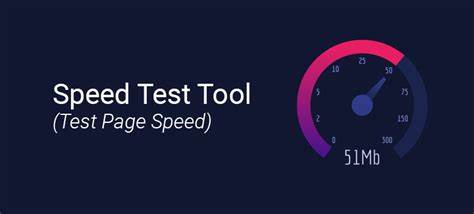
By following the recommendations provided by PageSpeed Insights, you can optimize your WordPress website for better performance and speed.
12 Methods to Speed Up WordPress Website
Here are 12 methods to speed up a WordPress website:
- Optimize Images: Large images can significantly slow down your website. Use image compression tools like WP Smush or TinyPNG to reduce image file sizes without sacrificing quality.
- Enable Caching: Implement a caching plugin like W3 Total Cache or WP Super Cache to generate static HTML files of your website, reducing server load and speeding up page load times.
- Minify CSS and JavaScript: Minification removes unnecessary whitespace and comments from CSS and JavaScript files, reducing file sizes and improving loading speed. Plugins like Autoptimize can help with this task.
- Choose a Fast-Hosting Provider: Opt for a reputable hosting provider that offers optimized servers for WordPress websites which significantly improve performance.
- Utilize Content Delivery Networks (CDNs): CDNs cache static content like images, CSS, and JavaScript files on servers located worldwide, delivering them to users from the nearest server, reducing latency and improving loading times. Popular CDNs include Cloudflare, Amazon CloudFront, and MaxCDN.
- Reduce HTTP Requests: Minimize the number of HTTP requests by combining CSS and JavaScript files, inline small CSS, and loading JavaScript asynchronously. Tools like GTmetrix or Pingdom can help identify and optimize these requests.
- Enable Gzip Compression: Enable Gzip compression on your server to reduce the size of HTML, CSS, and JavaScript files before sending them to the browser, resulting in faster loading times.
- Optimize WordPress Database: Regularly clean up your WordPress database by removing unused data, spam comments, post revisions, and transients. Plugins like WP-Optimize or WP-Sweep can automate this process.
- Use a Lightweight Theme: Choose a lightweight and well-coded theme optimized for speed. Avoid themes with excessive features and functionalities that you don’t need.
- Implement Lazy Loading: Lazy loading delays the loading of images and videos until they are needed, improving initial page load times. Many caching and optimization plugins offer lazy loading features.
- Reduce External Scripts: Limit the use of external scripts and third-party services on your website, as they can introduce additional HTTP requests and slow down loading times. Evaluate the necessity of each script and consider alternatives or asynchronous loading methods.
- Regularly Update WordPress and Plugins: Ensure that your WordPress core, themes, and plugins are always up to date. Developers often release updates with performance improvements and bug fixes that can enhance your website’s speed and security.
By implementing these methods, you can significantly improve the speed and performance of your WordPress website, providing visitors with a faster and more enjoyable browsing experience.
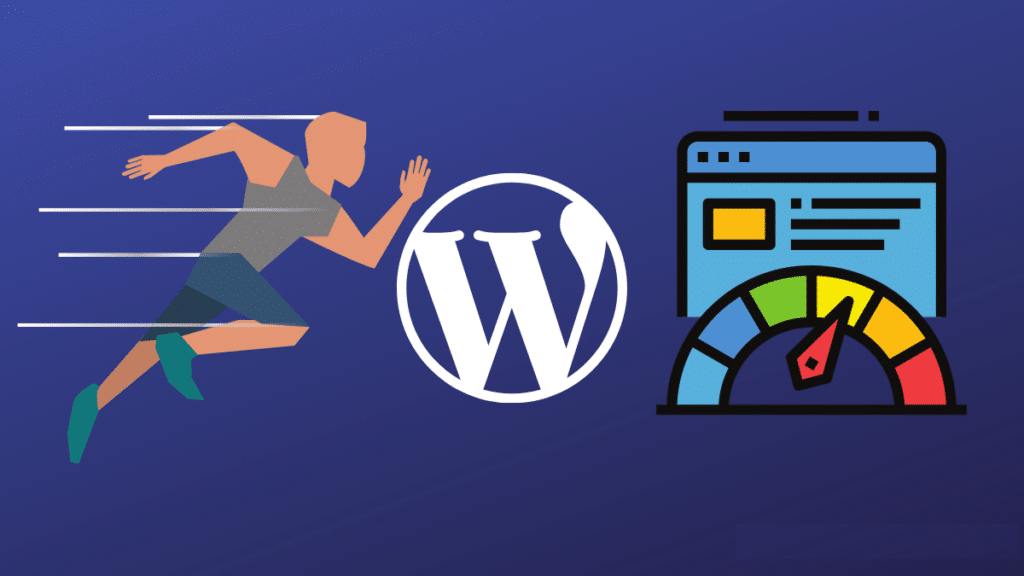
Choose the Closest Server Location
The location of your server determines how fast it can transfer and receive requests to load your website. The further the physical distance between you and the server, the longer it will take to receive and process a request. Choosing the right server location can reduce latency.
High latency slows down the website, which worsens the overall user experience. Websites with heavy content often have high latency, such as those with many images, animations, and videos.
Choose the server location closest to your target audience when signing up for a hosting plan.
Use a Content Delivery Network
Using a Content Delivery Network (CDN) is a highly effective way to speed up a WordPress website. CDNs work by caching static content, such as images, CSS files, and JavaScript files, on servers distributed across multiple geographic locations. When a user accesses your website, the CDN serves these cached files from the nearest server location, reducing latency and improving loading times. Here’s how to use a CDN with WordPress:
- Choose a CDN Provider: There are several CDN providers available, including Cloudflare, Amazon CloudFront, MaxCDN, and others. Research and select a CDN provider that best fits your website’s needs and budget.
- Sign Up and Configure Your CDN Account: Create an account with your chosen CDN provider and follow their instructions to set up your CDN service. This typically involves adding your website to the CDN network and configuring DNS settings.
- Install and Configure a CDN Plugin: Many CDN providers offer official WordPress plugins that simplify the integration process. Install and activate the CDN plugin provided by your chosen CDN provider. Alternatively, you can use popular caching plugins like W3 Total Cache or WP Super Cache, which include CDN integration features.
- Configure CDN Settings: Once the plugin is installed, navigate to its settings page and configure the CDN settings. You’ll typically need to enter your CDN provider’s API key or authorization credentials and specify which types of files should be served from the CDN.
- Enable CDN Integration: After configuring the settings, enable CDN integration within the plugin. This will rewrite URLs for static assets (e.g., images, CSS, JS files) to point to the CDN URL.
- Test Your Website: After enabling the CDN, thoroughly test your website to ensure that all static assets are being served from the CDN and that there are no issues with content delivery or compatibility.
- Monitor Performance: Regularly monitor your website’s performance using tools like Google PageSpeed Insights, Pingdom, or GTmetrix. These tools can help you assess the impact of the CDN on your website’s speed and identify any areas for further optimization.
By implementing a CDN, you can significantly improve the speed and performance of your WordPress website, resulting in faster loading times and a better user experience for your visitors.
Choose an Optimized WordPress Theme
Selecting an optimized WordPress theme is crucial for ensuring fast loading times and overall website performance. Here’s how to choose an optimized WordPress theme:
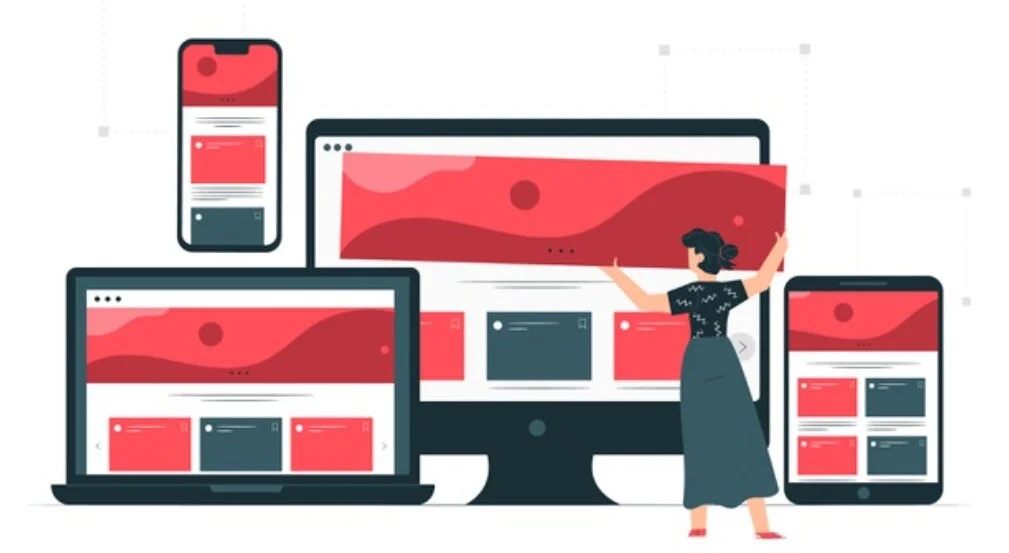
- Lightweight and Efficient Code: Opt for a theme that uses lightweight and efficient code. Themes with bloated code can significantly slow down your website. Look for themes that prioritize performance optimization.
- Responsive Design: Choose a theme that is responsive and mobile-friendly. A responsive design ensures that your website looks and functions well across various devices and screen sizes, contributing to a positive user experience and better SEO.
- Speed Optimization: Look for themes that are specifically optimized for speed. Themes optimized for performance typically include features like lazy loading, minification of CSS and JavaScript files, and efficient handling of images to minimize loading times.
- SEO-Friendly: A well-optimized theme should also be SEO-friendly. This means it should follow best practices for on-page SEO, such as properly structured HTML markup, clean semantic code, and compatibility with popular SEO plugins like Yoast SEO or Rank Math.
- Regular Updates and Support: Choose a theme from a reputable developer or theme marketplace that provides regular updates and ongoing support. Updates ensure compatibility with the latest WordPress version and security patches, while reliable support can assist you with any theme-related issues.
- Customization Options: While it’s important for a theme to be optimized out of the box, it should also offer sufficient customization options. Look for themes that provide built-in customization tools or support popular page builders like Elementor or Beaver Builder, allowing you to easily customize the design without compromising performance.
- Compatibility with Plugins: Ensure that the theme is compatible with popular WordPress plugins that you may want to use on your website. Compatibility issues between themes and plugins can cause functionality issues and impact performance.
- User Reviews and Ratings: Before choosing a theme, check user reviews and ratings to gauge the experiences of other users. Look for themes with positive reviews and high ratings, indicating satisfied users and a reliable product.
- Demo Sites and Documentation: Many theme developers provide demo sites where you can preview the theme’s appearance and functionality. Additionally, thorough documentation can help you understand how to set up and customize the theme effectively.
By considering these factors and conducting thorough research, you can choose an optimized WordPress theme that enhances your website’s performance and provides a great user experience.
Conclusion
In conclusion, optimizing the speed up of your WordPress website is essential for providing visitors with a seamless browsing experience, improving search engine rankings, and ultimately achieving your website’s goals. By implementing the 12 actionable steps outlined in this guide, you can significantly enhance your website’s performance and ensure it operates at peak efficiency.
From image optimization to leveraging caching mechanisms, each method plays a crucial role in speeding up your WordPress site. By optimizing images, enabling caching, minifying CSS and JavaScript, and choosing a fast hosting provider, you can reduce loading times and deliver content to your audience more quickly.
Utilizing content delivery networks (CDNs), reducing HTTP requests, enabling Gzip compression, and optimizing your WordPress database further contribute to enhancing website speed up. Additionally, using lightweight themes, implementing lazy loading, reducing external scripts, and regularly updating WordPress and plugins are vital for maintaining optimal performance.
In today’s digital landscape, where attention spans are short and competition is fierce, the speed up of your WordPress website can make a significant difference in attracting and retaining visitors. By following these actionable steps, you can ensure that your WordPress website performs at its best, ultimately driving success for your online presence.