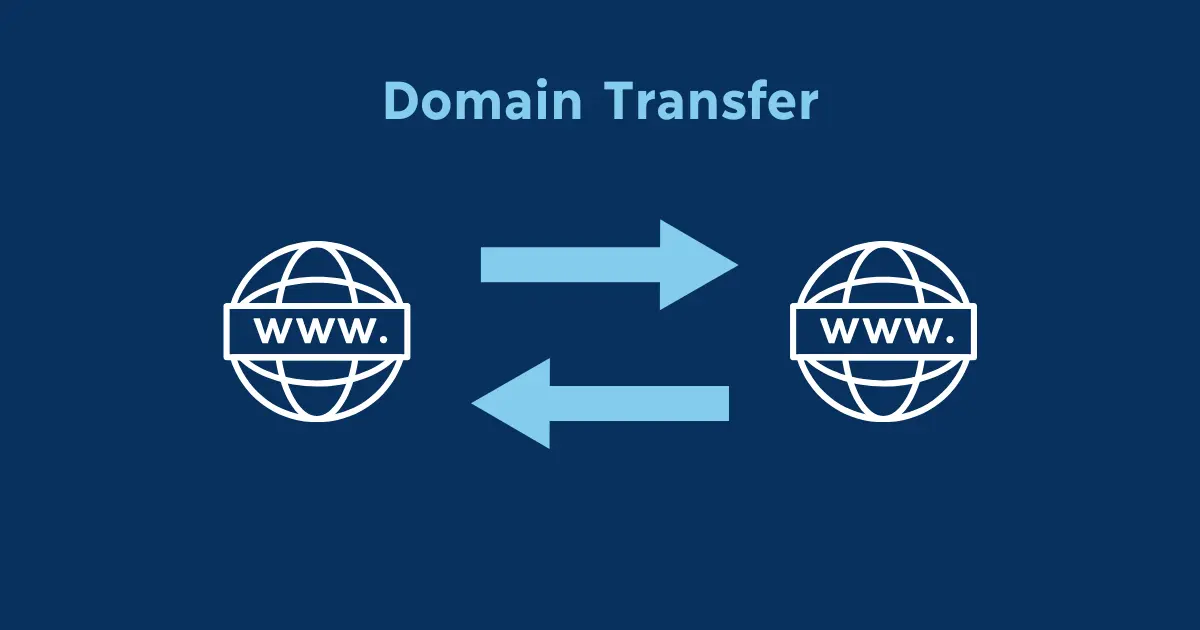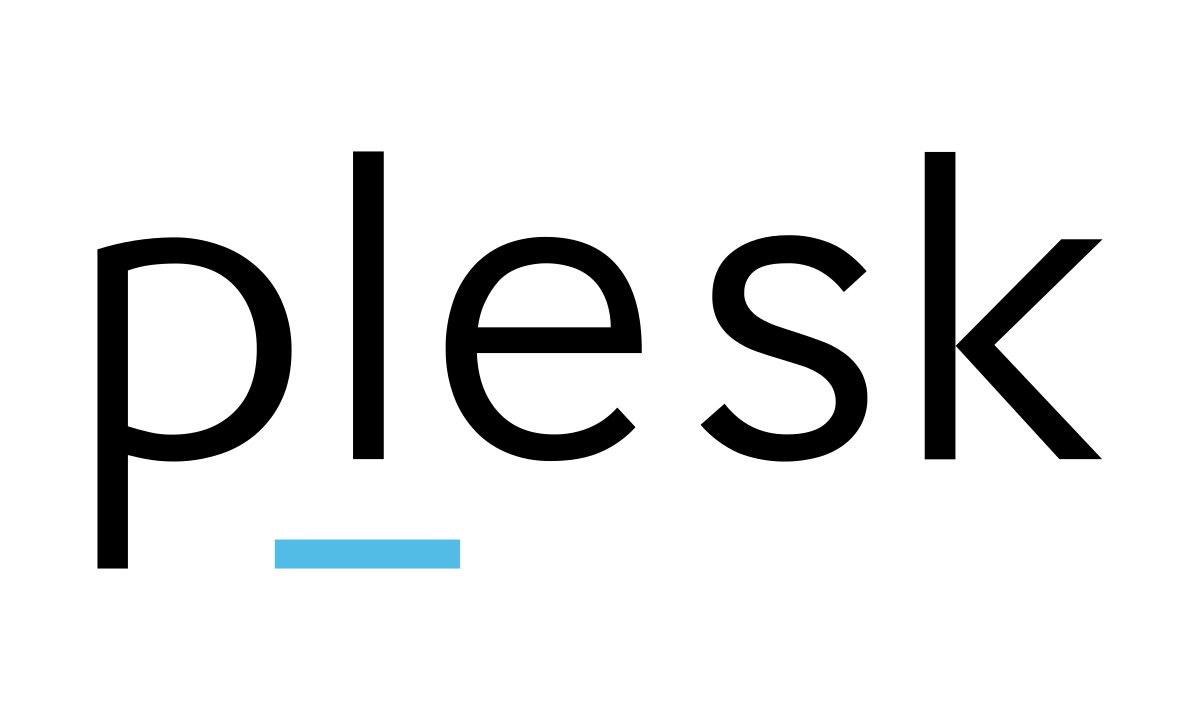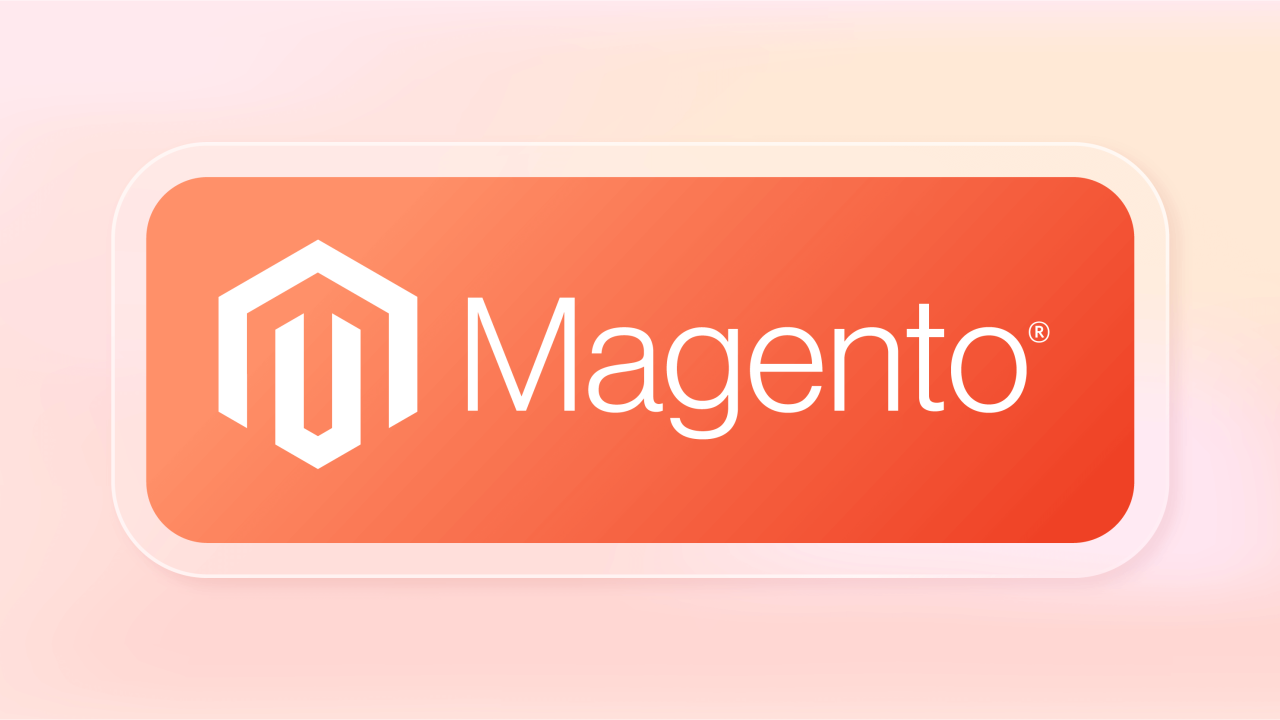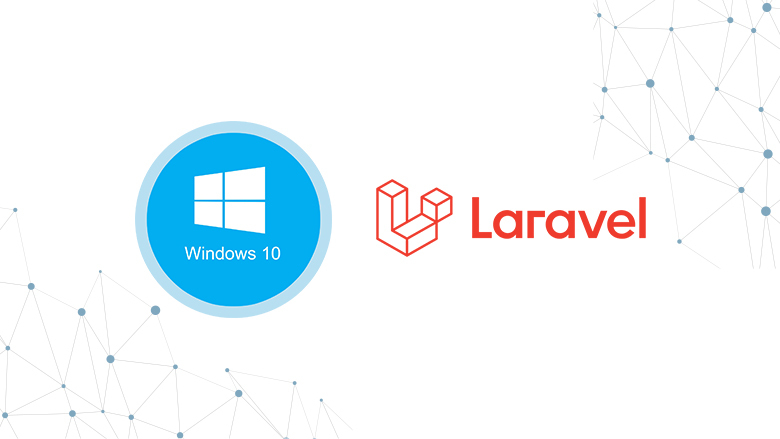Table of Contents
Laravel application supports in windows OS
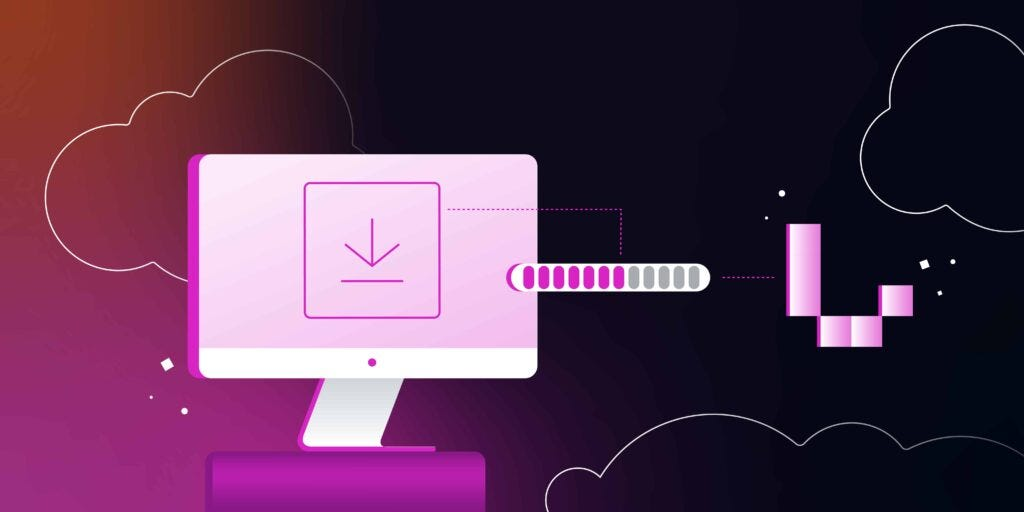
Laravel applications can be developed and run on Windows dedicated server operating systems. Here are some key points to consider when setting up Laravel on Windows:
- Local Development Environment: You can use tools like XAMPP, WAMP, or Laragon to set up a local development environment that includes PHP, MySQL, and Apache or Nginx.
- Windows Subsystem for Linux (WSL): If you prefer a Linux-like environment, you can use WSL, which allows you to run a Linux distribution alongside your Windows OS. This can be particularly useful for development and testing.
- Composer: Make sure to install Composer, the PHP dependency manager, which is essential for managing Laravel packages. You can install Composer globally on Windows.
- PHP Installation: Ensure you have PHP installed on your system. You can verify this by running
php -vin your command prompt. - Setting Up Laravel: Once you have your environment set up, you can create a new Laravel project using Composer with the command:bashCopy code
composer create-project --prefer-dist laravel/laravel project-name - Web Server: If you’re using Apache or Nginx, make sure to configure your virtual host properly to point to the
publicdirectory of your Laravel project. - Database: Ensure you have a compatible database (like MySQL) installed and configured to work with Laravel.
With these steps, you should be able to successfully run a Laravel application on a Windows OS.
Steps to setup Laravel application on windows
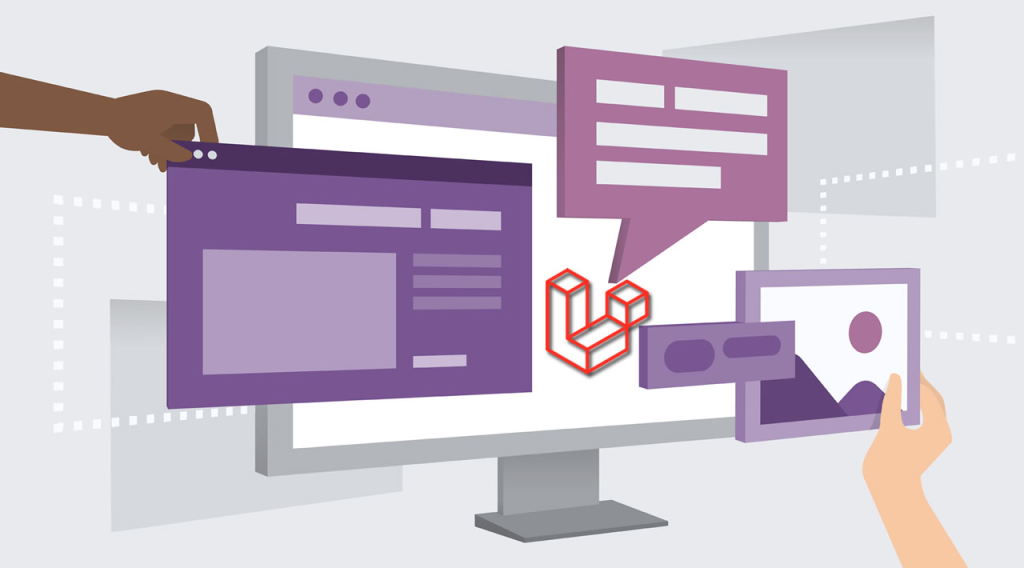
Here’s a step-by-step guide to setting up a Laravel application on a Windows OS:
Step 1: Install Required Software
- Install XAMPP or Laragon:
- XAMPP: Download and install from Apache Friends.
- Laragon: A lightweight alternative, download from Laragon.
- Install Composer:
- Download Composer from getcomposer.org.
- Follow the instructions for Windows, ensuring you add Composer to your system PATH.
- Install PHP:
- If you’re using XAMPP or Laragon, PHP is already included. Ensure the PHP version is compatible with Laravel (preferably PHP 8.0 or higher).
Step 2: Set Up Your Development Environment
- Start XAMPP or Laragon:
- Launch the control panel and start the Apache and MySQL services.
- Create a Database:
- Open phpMyAdmin (usually at
http://localhost/phpmyadmin). - Create a new database for your Laravel project.
- Open phpMyAdmin (usually at
Step 3: Install Laravel
- Open Command Prompt:
- Press
Win + R, typecmd, and hit Enter.
- Press
- Navigate to Your Web Root Directory:
- For XAMPP, it’s usually
C:\xampp\htdocs\. - For Laragon, you can find it in the
C:\laragon\www\directory.
- For XAMPP, it’s usually
- Create a New Laravel Project:bashCopy code
composer create-project --prefer-dist laravel/laravel project-nameReplaceproject-namewith your desired project name.
Step 4: Configure the Application
- Set Up Environment Variables:
- Navigate to the project folder:
cd project-name. - Copy the
.env.examplefile to create your.envfile:bashCopy codecopy .env.example .env
- Navigate to the project folder:
- Configure Database Settings:
- Open the
.envfile in a text editor. - Update the database connection settings:plaintextCopy code
DB_CONNECTION=mysql DB_HOST=127.0.0.1 DB_PORT=3306 DB_DATABASE=your_database_name DB_USERNAME=root DB_PASSWORD= - Replace
your_database_namewith the name of your created database.
- Open the
Step 5: Generate Application Key
- Generate Laravel Application Key:bashCopy code
php artisan key:generate
Step 6: Run Migrations (Optional)
If you have any migrations set up, you can run them to create tables in your database:
bashCopy codephp artisan migrate
Step 7: Serve the Application
- Start the Development Server:bashCopy code
php artisan serveThis command will start the Laravel development server. You can access your application athttp://localhost:8000.
Step 8: Access Your Application
Open a web browser and go to http://localhost:8000 to see your Laravel application running.
Troubleshooting
- Firewall Issues: Ensure your firewall allows connections on the necessary ports (e.g., 8000 for Larvel).
- PHP Extensions: Make sure required PHP extensions are enabled in your
php.inifile, such asmbstring,openssl, andpdo_mysql.
With these steps, you should have a Larvel application up and running on your Windows OS!
Advantages
- Familiarity:
- Many developers are accustomed to using Windows, making it easier to get started without a steep learning curve.
- Easy Installation:
- Tools like XAMPP and Laragon simplify the setup process for PHP, MySQL, and Apache/Nginx, making it user-friendly for beginners.
- Integrated Development Environment (IDE) Support:
- Popular IDEs like Visual Studio Code, PHPStorm, and others have excellent support for Larvel and run smoothly on Windows.
- Compatibility:
- Larvel applications can run on various servers, and developing on Windows ensures that the application can be easily deployed on other platforms.
- Widespread Use:
- Windows is one of the most widely used operating systems, making it easier to find community support and resources.
- Native Windows Tools:
- Access to Windows tools and applications (like Git for version control) makes development and deployment more convenient.
Disadvantages
- Performance:
- Windows may not be as performant as Linux-based systems for running web applications, especially under high load.
- Compatibility Issues:
- Some Larvel packages or PHP extensions may have better support or performance on Linux than on Windows, leading to potential compatibility issues.
- Development Environment Differences:
- The local development environment may differ from the production environment if the production server runs on Linux, leading to potential discrepancies in behavior.
- Command Line Limitations:
- The Windows command line (CMD) is less powerful than Unix-based terminals, which may limit some advanced users.
- Configuration Complexity:
- Configuring services (like Apache or MySQL) on Windows can be more complex compared to Linux, where many configurations are straightforward.
- File Permissions:
- Windows handles file permissions differently than Linux, which can lead to issues with file access and ownership in a Larvel application.
Conclusion
Setting up a Larvel application on Windows dedicated servers OS is a straightforward process that can be accomplished with the right tools and configurations. For developers familiar with Windows, using platforms like XAMPP or Laragon simplifies the installation of necessary components like PHP, MySQL, and web servers, allowing for a quick start to development.
While the ease of use and integration with popular development tools make Windows an appealing choice, it’s essential to be mindful of potential performance issues and compatibility concerns, especially when transitioning from a local development environment to a production server, which is often Linux-based.
To maximize the benefits of developing on Windows, developers should consider utilizing Windows Subsystem for Linux (WSL) for a more Unix-like experience or test their applications in an environment that closely mirrors their production setup.
Overall, with careful attention to configuration and testing, Laravel can be effectively developed and run on Windows, making it a viable option for many developers