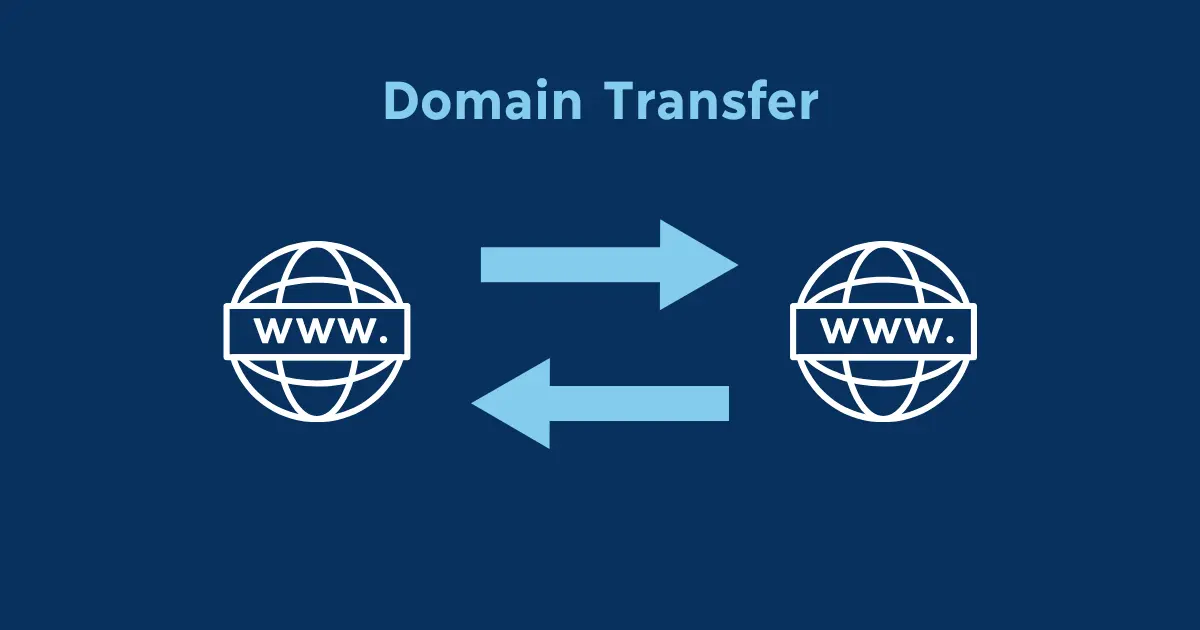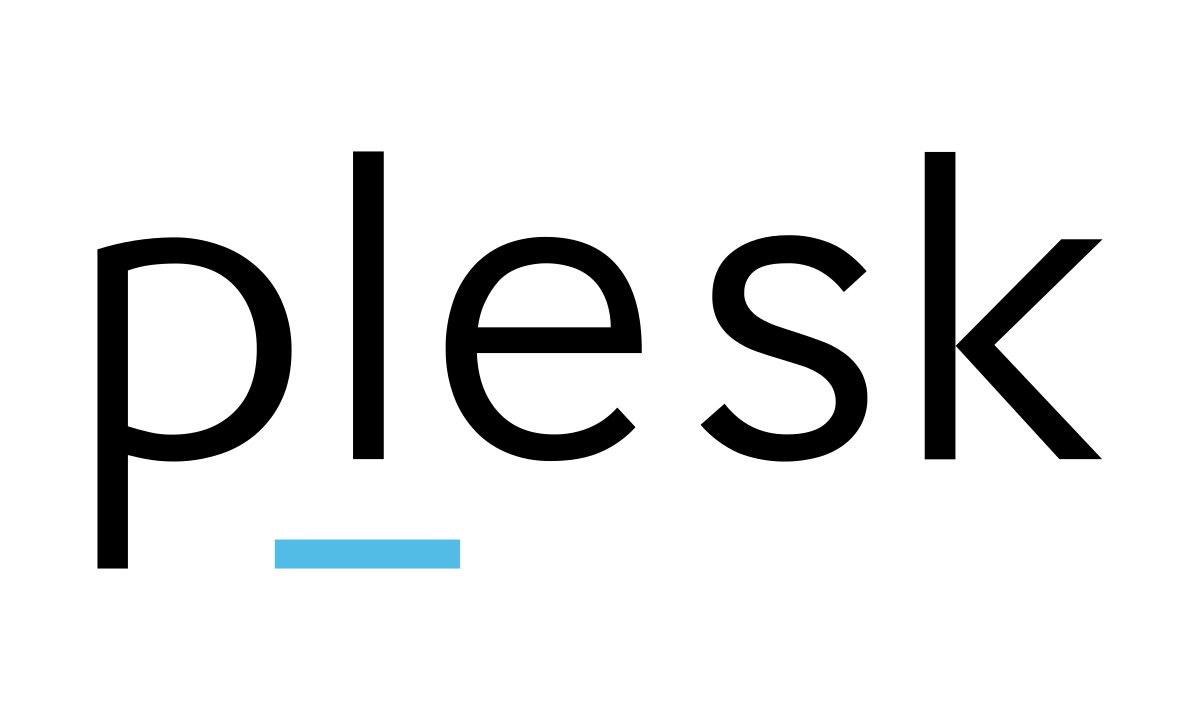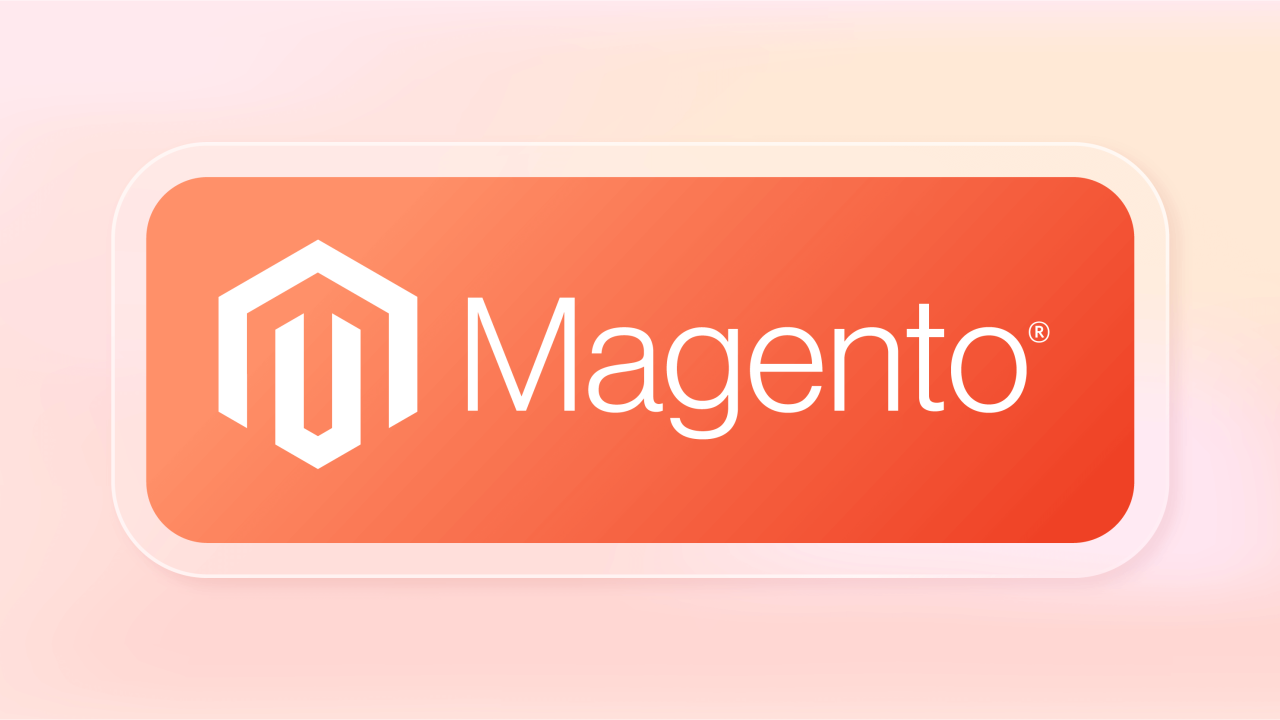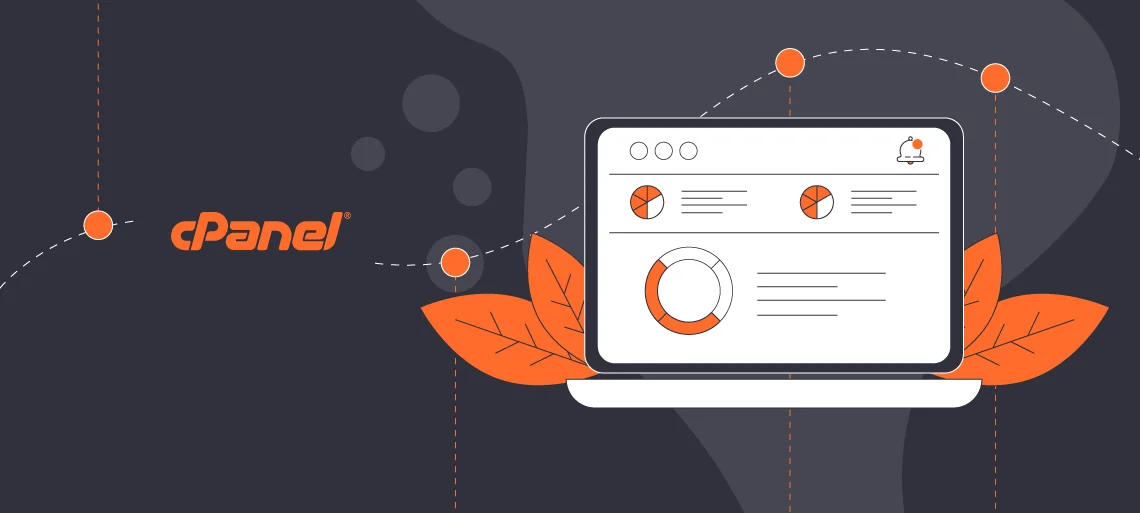Customizing cPanel interface allows you to streamline your workflow, making it easier and faster to manage your website and server resources.
By organizing tools, creating shortcuts, and adjusting settings, you can enhance your efficiency and reduce the time spent navigating through cPanel.
Table of Contents
Customizing cPanel interface for better efficiency
1. Rearranging cPanel Sections
Problem: Navigating through multiple sections to find frequently used tools can be time-consuming.
Solution: Customizing cPanel sections to place your most-used tools at the top of the dashboard.
Steps:
- Drag and Drop Sections: In the cPanel dashboard, you can click and drag sections to rearrange them. For example, if you frequently access the “Files” section, you can drag it to the top for easier access.
- Collapse Unused Sections: If there are sections you rarely use, collapse them by clicking the arrow next to the section title. This keeps the interface less cluttered and more focused on the tools you need.
2. Customizing cPanel Shortcuts Bar
Problem: Frequently used tools are buried within different sections, making access slower.
Solution: Add commonly used tools to the shortcuts bar at the top of the cPanel interface for customizing cPanel.
Steps:
- Add to Shortcuts: Navigate to the tool you frequently use, and you’ll see an option to “Add to Shortcuts” (usually a star icon or similar). Click this to add the tool to the shortcuts bar for quick access.
- Remove from Shortcuts: If you no longer need a tool in your shortcuts, click the same icon to remove it.
3. Customizing cPanel Theme
Problem: The default cPanel theme may not be visually appealing or efficient for your workflow.
Solution: Switch to a different cPanel theme that better suits your preferences.
Steps:
- Change Theme: Go to
Preferences > Change Stylein the cPanel dashboard. Here, you can preview and select different themes. Choose one that offers a layout and color scheme you find most effective. - Consider Accessibility: If you have specific accessibility needs, such as high contrast or larger fonts, select a theme that accommodates these requirements.
4. Using cPanel’s Search Function
Problem: Manually searching for tools and settings can be inefficient, especially if you’re not familiar with the interface.
Solution: Utilize the built-in search function to quickly find any tool or setting in cPanel.
Steps:
- Search Bar: At the top of the cPanel dashboard, there is a search bar where you can type the name of the tool or setting you’re looking for. As you type, cPanel will display matching results, allowing you to access tools without navigating through sections.
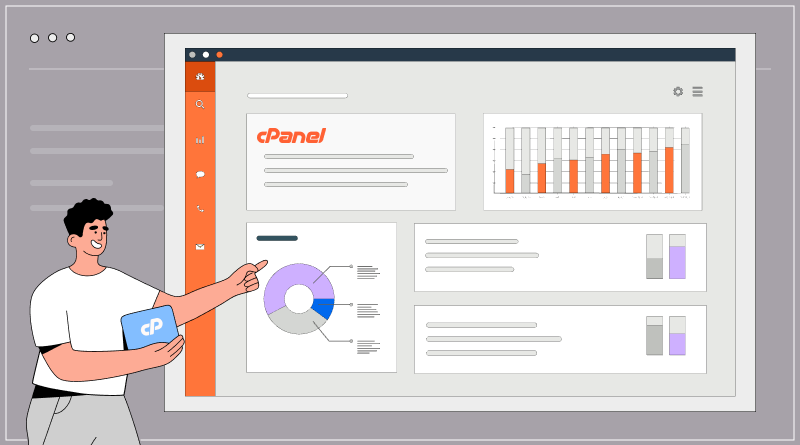
5. Creating Custom Pages
Problem: Regularly used functions or instructions are scattered across various sections, making them hard to track.
Solution: Create custom pages or notes within cPanel for easy access to specific instructions or links.
Steps:
- Create a Custom Page: Some hosting providers allow you to create custom pages or notes within cPanel. You can use these to store frequently used links, instructions, or commands for quick reference.
- Bookmark Pages: You can also bookmark custom pages or tools for direct access from your browser, bypassing the need to navigate through cPanel.
6. Using Keyboard Shortcuts
Problem: Navigating cPanel entirely with a mouse can slow down your workflow.
Solution: Use or create keyboard shortcuts to navigate cPanel more quickly.
Steps:
- Learn Default Shortcuts: Familiarize yourself with any built-in keyboard shortcuts provided by your cPanel theme or interface. These shortcuts can speed up navigation.
- Use Browser Shortcuts: Combine cPanel use with browser shortcuts (like
Ctrl + Fto find text on a page) to increase efficiency.
7. Managing Notifications
Problem: Too many notifications can clutter the interface and distract you from important tasks.
Solution: Customize the notifications settings to reduce clutter and focus on the most critical alerts.
Steps:
- Adjust Notification Preferences: Go to
Preferences > Contact Informationto adjust which notifications you receive via email or within cPanel. Disable non-essential alerts to reduce distractions. - Clear Notifications: Regularly clear old notifications to keep your interface clean and focused.
8. Creating and Managing User Accounts
Problem: Sharing cPanel access with multiple users can be risky and inefficient.
Solution: Create individual user accounts with specific permissions for team members.
Steps:
- Create Sub-Accounts: In
Preferences > User Manager, create sub-accounts for team members with specific permissions. This limits access to only the necessary sections and reduces the risk of accidental changes. - Customize Permissions: Tailor each user’s permissions based on their role, ensuring that they only access the tools they need.
9. Using the Command Line Interface (CLI) for Advanced Users
Problem: Some tasks may take longer to perform through the graphical interface.
Solution: For advanced users, using the command line interface (CLI) can speed up certain tasks.
Steps:
- Access Terminal: If your cPanel has a Terminal option, you can use the command line to perform tasks more quickly, such as managing files or databases.
- Learn Basic Commands: Familiarize yourself with basic Linux commands to efficiently navigate and manage your server through the CLI.
Conclusion
Customizing cPanel interface to suit your workflow can greatly enhance your efficiency and make managing your website or server more straightforward.
By organizing tools, using shortcuts, optimizing themes, and leveraging advanced features, you can reduce the time spent on routine tasks and focus more on what matters.