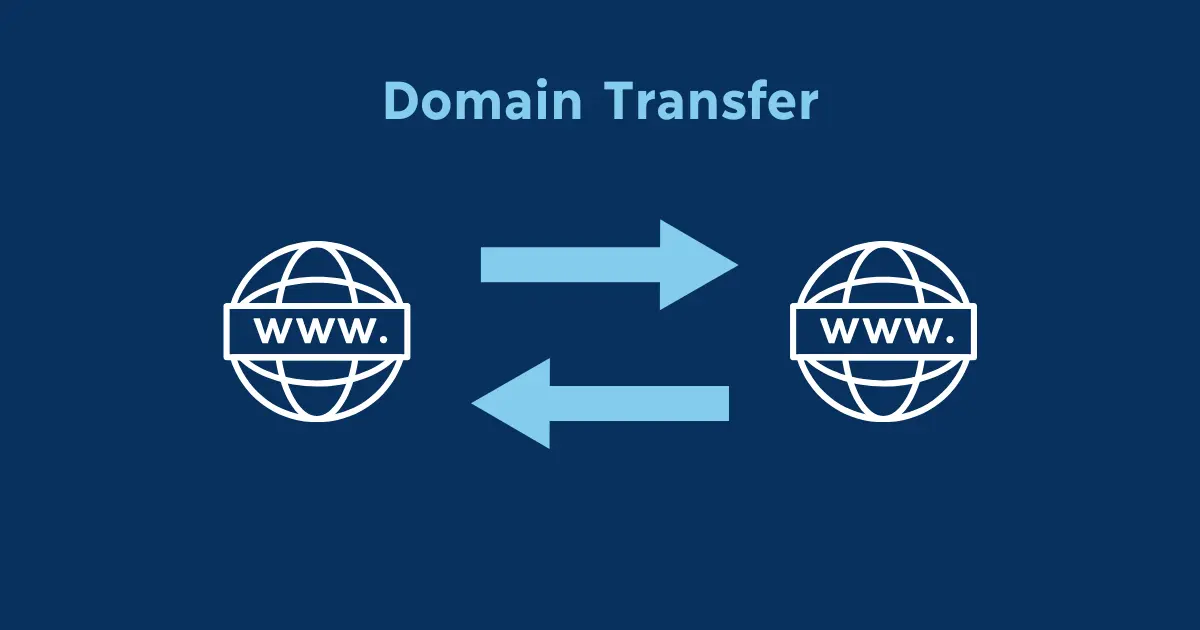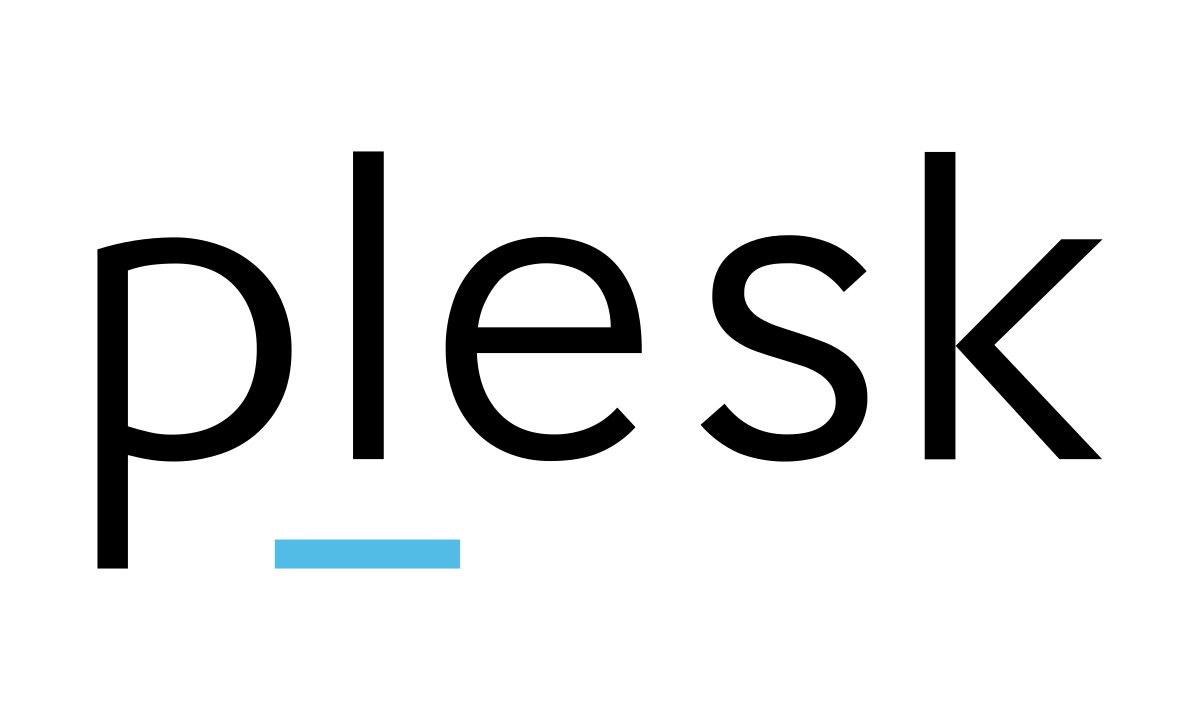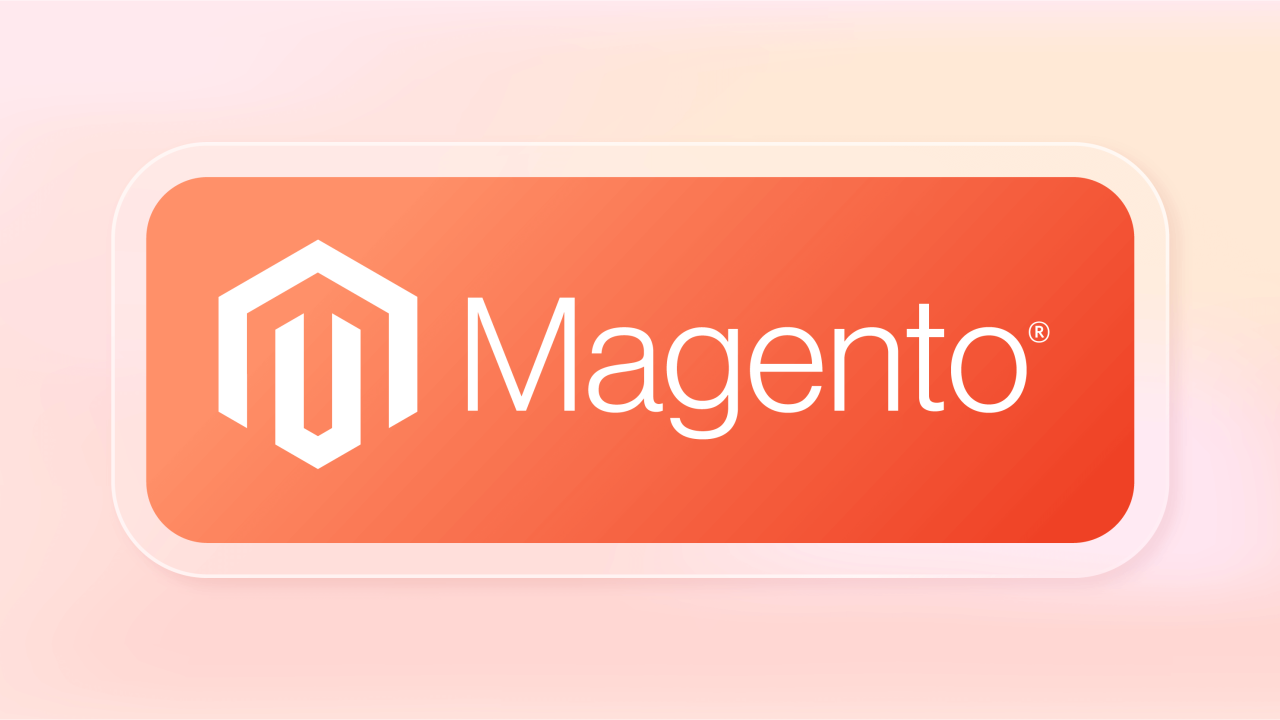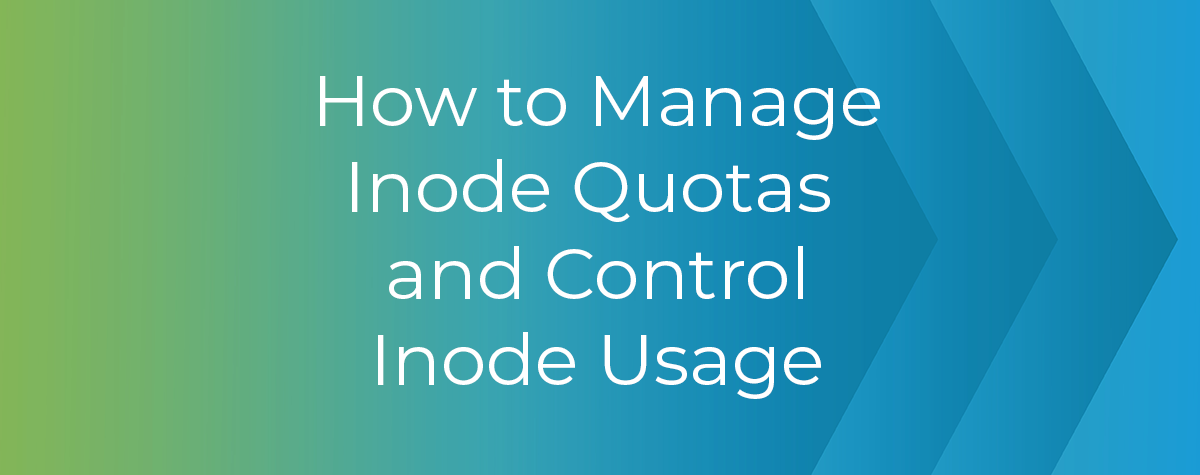Reducing inode usage on a cPanel account can be crucial for optimizing server resources and avoiding potential issues like disk space exhaustion. Inodes, which store metadata about files and directories on a filesystem, have limits that, when exceeded, can cause problems.
In this article we will discuss about what is Inode how we can reduce the Inode usage…
Table of Contents
What is an Inode or File Usage?
An inode, short for “index node,” is a data structure used in Unix-based file systems to store metadata about a file or directory. Every file and directory on a Unix-like operating system, such as Linux, macOS, or BSD, is represented by an inode.
The inode contains important information about the file or directory, including:
- File type: Whether it’s a regular file, directory, symbolic link, device file, or other type.
- File permissions: Who can read, write, or execute the file.
- Owner and group: The user and group associated with the file.
- File size: The size of the file in bytes.
- Timestamps: Timestamps indicating when the file was last accessed, modified, or changed.
- File pointers: Pointers to the data blocks on the disk where the file’s content is stored.
- Additional metadata: Additional information such as extended attributes.
Inodes are essential for the file system to keep track of files and directories efficiently. However, each inode occupies a small amount of disk space. Therefore, there is a limit to the number of inodes that can be created on a file system, determined by the file system’s configuration and the size of the disk partition.
How do I know if my cPanel account is above the limits?
In cPanel, you can easily check if your account is above its inode limits by following these steps:
- Log in to cPanel: Access your cPanel account using your username and password. This is typically done by visiting a URL provided by your hosting provider, such as
https://yourdomain.com/cpanel. - Navigate to “Disk Usage”: Once logged in, look for the “Disk Usage” or “File Usage” option. This is usually located in the “Files” or “Metrics” section of cPanel.
- View inode usage: In the “Disk Usage” or “File Usage” section, you’ll find information about both your disk space usage and inode usage. Look for the “Inodes” or “File Usage” section to see the current number of inodes used by your account.
- Check inode limit: Below the inode usage information, you should also see the inode limit imposed on your account by your hosting provider. This limit may vary depending on your hosting plan.
- Compare usage with limit: Compare the number of inodes used by your account with the inode limit. If the number of inodes used is close to or exceeds the limit, your account may be above the limits.
- Take action if necessary: If your account is above its inode limits, you’ll need to take action to reduce inode usage. This may involve cleaning up unnecessary files, optimizing website content, or contacting your hosting provider for assistance.
By regularly monitoring your inode usage in cPanel, you can ensure that you stay within your account’s limits and avoid any potential issues with disk space or account restrictions.
How do I reduce my Inode Usage or File Usage?
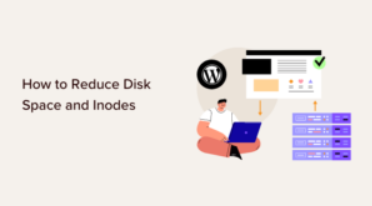
Reducing inode usage or file usage on your cPanel account involves optimizing your files and directories to minimize the number of inodes used. Here are several steps you can take to accomplish this:
- Clean up unnecessary files: Start by identifying and removing any files or directories that are no longer needed. This could include old backups, temporary files, log files, or unused applications. Be thorough in your cleanup to free up as many inodes as possible.
- Optimize website content: Review your website’s content and remove any redundant or outdated files, such as unused images, scripts, or plugins. Compressing images and minifying CSS and JavaScript files can also help reduce inode usage by decreasing the number of files stored on the server.
- Empty trash and spam folders: Regularly empty the trash and spam folders in your email accounts to remove unnecessary emails and attachments. This can help free up inodes that are being used to store email-related files.
- Limit file uploads: If your website allows users to upload files, consider implementing restrictions on file sizes or types to prevent excessive inode usage. You can also periodically review and remove uploaded files that are no longer needed.
- Use external storage: Offload large files or media content to external storage solutions like Amazon S3 or Google Cloud Storage. This can help reduce inode usage on your cPanel account while still allowing access to the files when needed.
- Enable compression: Enable compression for website assets using tools like GZIP compression. This can reduce the size of files stored on the server, thereby decreasing inode usage without sacrificing file accessibility.
- Optimize database: If your website relies on a database, regularly optimize and clean up the database to remove unnecessary data and reduce inode usage. This can involve removing old or unused records, optimizing database tables, and implementing caching mechanisms.
- Monitor and manage usage: Keep an eye on your inode usage through cPanel’s disk usage tool or contact your hosting provider for assistance. Regular monitoring can help you identify any sudden increases in inode usage and take appropriate action to reduce it.
By following these steps and implementing inode usage reduction strategies, you can effectively optimize your cPanel account and ensure efficient utilization of server resources.
Conclusion
Managing inode usage or file usage on your cPanel account is essential for optimizing server resources, avoiding potential issues with disk space, and ensuring smooth website operation. By following the steps outlined above, you can effectively reduce inode usage and maintain a healthy balance of resources:
- Clean up unnecessary files: Remove any files or directories that are no longer needed, including old backups, temporary files, and unused applications.
- Optimize website content: Review and optimize your website’s content, such as images, scripts, and plugins, to reduce the number of files stored on the server.
- Empty trash and spam folders: Regularly empty email trash and spam folders to free up inodes used for email-related files.
- Limit file uploads: Implement restrictions on file uploads to prevent excessive inode usage, and periodically review and remove uploaded files that are no longer needed.
- Use external storage: Offload large files to external storage solutions to reduce inode usage on your cPanel account.
By implementing these inode usage reduction strategies and maintaining proactive management of your cPanel account, you can ensure efficient utilization of server resources and avoid potential issues down the line.